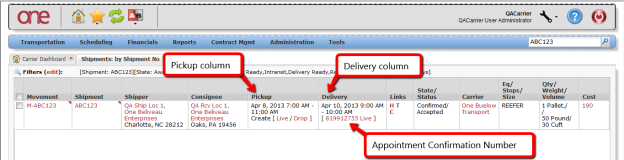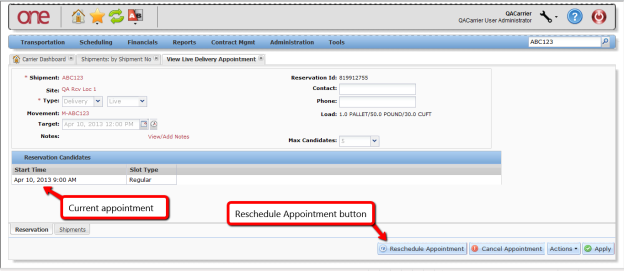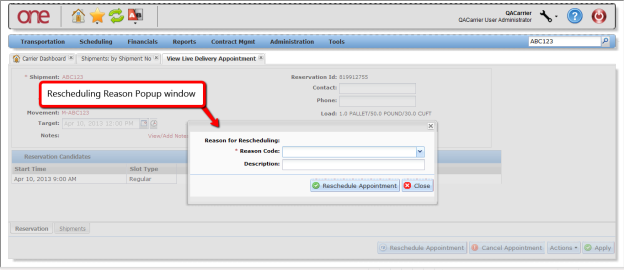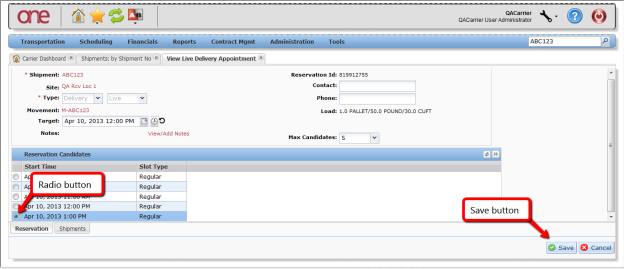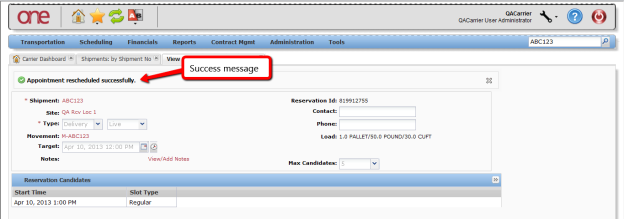Introduction
This document provides a quick guide for Carriers and Vendors explaining how to reschedule an appointment using the One Network system.
Appointment Rescheduling
- Log on to the One Network system.
- To find your shipment, click on Search.
- A Search By field and a Retrieve For field appears.
For the "Search By" field, make sure that the drop-down choice is set to "Shipments: by Shipment Number".
For the "Retrieve For" field, the default choice is "Last 30 Days" – if you want to look for shipments whose Pickup Date is older than 30 days, select one of the other choices from the drop-down list. Type your PO number in the Search box
- After entering your PO number, press Enter key on your keyboard.
- A list of matching PO numbers is displayed. Find your desired PO number that is located under the Shipment column.
If rescheduling a pickup appointment, click on the Appointment Confirmation Number located under the Pickup column.
If rescheduling a delivery appointment, click on the Appointment Confirmation Number located under the Delivery column. - An Appointment page is displayed with the current scheduled appointment.
- To reschedule this appointment, click on Reschedule Appointment.
- A popup window will be displayed in order to specify the reason for rescheduling this appointment. Select one of the choices from the drop-down list under the "Reason Code" field and then click the Reschedule Appointment button on the popup window.
- An Appointment page is displayed with a list of available appointment times.
- Select the radio button next to your desired appointment time.
- Click Save to reschedule an appointment.
- A success message appears on the Appointment page along with the Reservation ID / Confirmation Number.
This confirms your appointment has been rescheduled successfully.