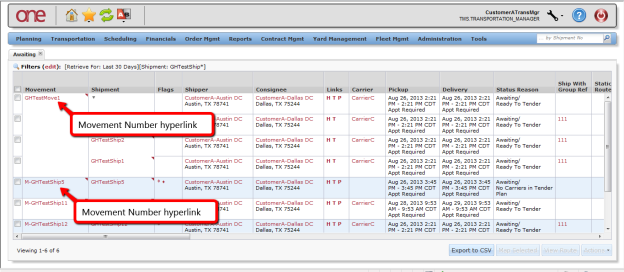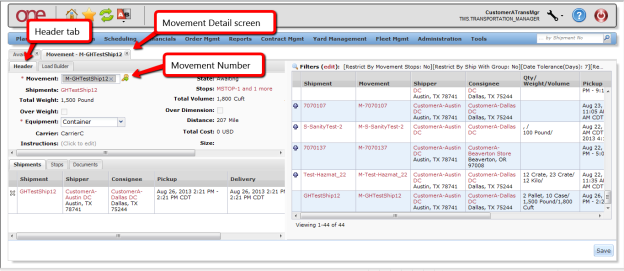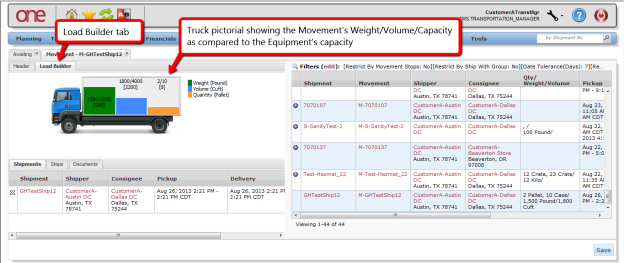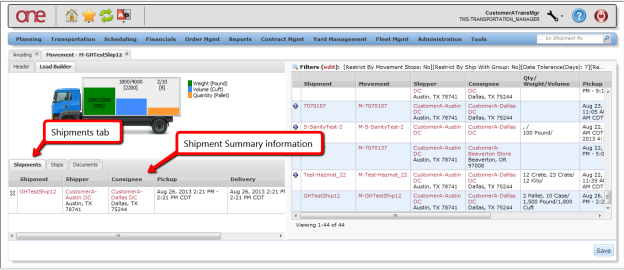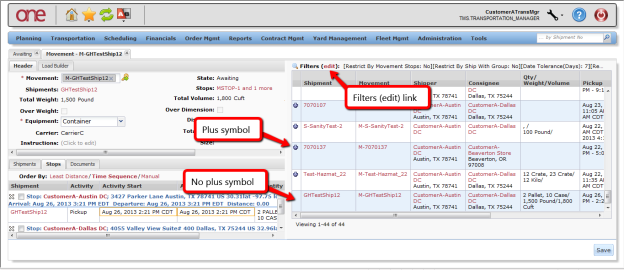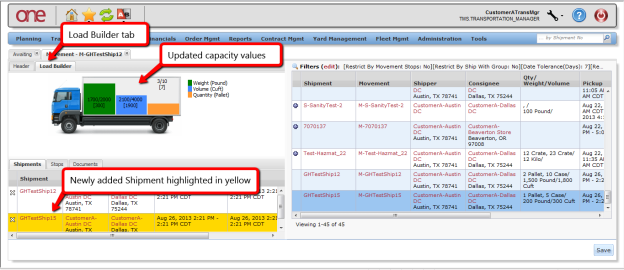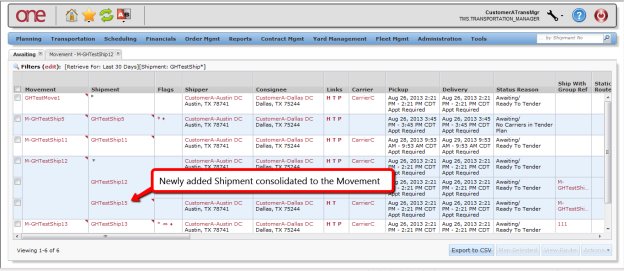Introduction
The Movement Details screen provides the capability for a user to add or consolidate Shipments to a Movement. The Movement Detail screen has a Load Builder functionality which pictorially represents the current Movement with respect to its Equipment's capacity. It also provides an easier way to build the equipment to its full capacity by suggesting possible Shipment candidates and displaying the impact to the Movement's capacity when adding additional Shipments.
Using the Load Builder Functionality
- Login to the One Network System.
- Navigate to Transportation Awaiting and locate a single–shipment Movement or multi-shipment Movement on the screen.
- Select a Movement Number hyperlink to display the associated Movement Details screen.
- The Movement Detail screen will be displayed and is divided into multiple windows with tabs:
- The window located in the upper-left part of the screen under the "Header" tab will contain information on the Movement along with the associated Movement Number.
- Selecting the "Load Builder" tab in this window will display a pictorial representation of a truck and inside the truck will be bar graphs showing the Movement's Weight (in green), Volume (in blue) and Quantity (in orange) as compared to the Equipment's Weight/Volume/Quantity capacity. For each bar graph, there will be three capacity numbers – the first one represents the Movement's value, the second one represents the Equipment's value and the third represents the remaining capacity. For example, in the screen shot below for the Weight bar graph, the Movement's weight is 1500 pounds, the Equipment's weight capacity is 2000 pounds and the remaining truck's weight capacity is 500 pounds. As shipments are dragged and dropped from the right side of the screen onto the truck pictorial, these quantities will be updated to show the user how adding that shipment impacted capacity. This helps the user build a truck to full capacity.
- The window located in the lower left part of the screen under the "Shipments" tab will display the shipment summary information for the shipments under this Movement.
- The window located on the right part of the screen will list the available shipments. This list of shipments contains those shipments that have the same or compatible Equipment and Service Level as the selected Movement. By default, this window shows those shipments whose Pickup Date Range Start is within +/- 7 days as compared to the Pickup Date Range Start of the selected Movement. To display shipments with an increased date range, select the "Filters (edit)" link on this window and modify the "Date Tolerance (Days)" field (Note – this field can only be modified to a maximum of 30 days). The shipments listed with the "plus" symbol are ones that are available and can be added to the Movement while those shipments listed without the "plus" symbol are the ones that are already associated with this Movement.
- Add an additional shipment to the Movement. This can be done by selecting the "plus" symbol next to an available Shipment or by dragging and dropping a Shipment onto the truck symbol under the "Load Builder" tab window (upper left window) or by dragging and dropping the Shipment onto the "Shipments" tab window (lower left window).
This newly added shipment will be shown highlighted in yellow in the "Shipments" tab window. In the "Load Builder" tab window, the capacities will be updated to reflect this additional shipment added to the Movement.
- The window located in the upper-left part of the screen under the "Header" tab will contain information on the Movement along with the associated Movement Number.
- To confirm adding this Shipment to the Movement, press the Save button. A success message will be displayed.
- The user can then return to the Awaiting screen and refresh the screen to see this new Shipment now consolidated under the Movement.