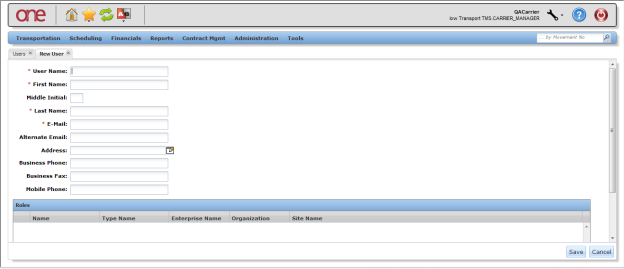Introduction
This document provides an explanation of how to add a user to your company. Only a user with administrative privileges can add a user and user role. Prior to adding a user, a user role first needs to be created.
Adding a User Role
- Log on to the One Network system.
- Click Administration > Roles.
The Roles page is displayed with a list of the current roles. - To add a user role, click Add Role.
The Add Role page is displayed. Enter information in the various fields to add the user role.
Fields marked with an asterisk symbol (*) are required.
- Name field - Enter the name for your role. Note: This will be the name of the role that will be used later when you add a user.
- Type Name field - Select one of the available user role types from the drop-down list.
Once all information has been entered, click Save. You will receive a message that the user role was successfully created.
Adding a User to Your Company
- Log on to the One Network system.
- Click Administration > Users.
The Users page is displayed with a list of the current users. - To add a user, click Add User.
The New User page is displayed. Enter information in the various fields to add the user.
Fields marked with an asterisk symbol (*) are required
• User Name field - enter a username in the User Name field.
This will be the username that the person will use to login to the One Network system. Usernames need to be unique in the One Network system. The user will need to enter this name exactly as it is entered in the User Name field when logging in to the One Network system.
• First Name and Last Name fields - enter the user's first and last name in these fields
• E-Mail field - enter the user's email address in the E-mail field. Note: This e-mail address will be used when the user needs to reset his password.To add roles, click the Search icon next to the Add Role field.
If there are no roles displayed after clicking on the Add button, refer to the first section in this guide on adding a user role.
On the pop-up window, select the checkboxes for the roles to be assigned to this user and then click OK.
Once all information has been entered on the New User screen, click on Create a user with role. You will receive a message that the user was successfully saved.