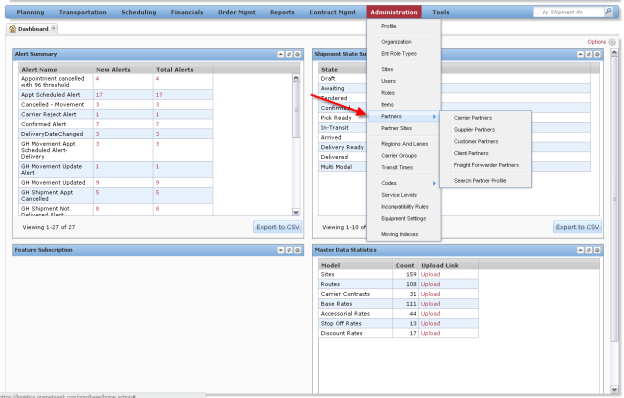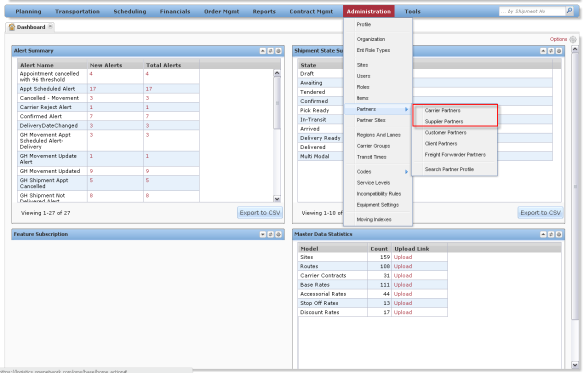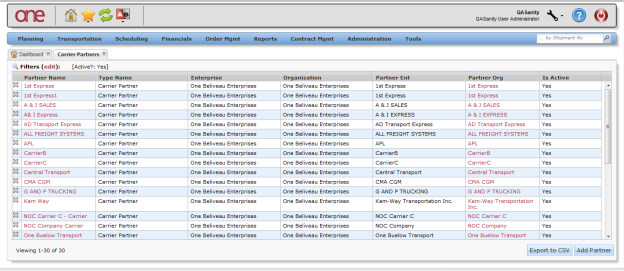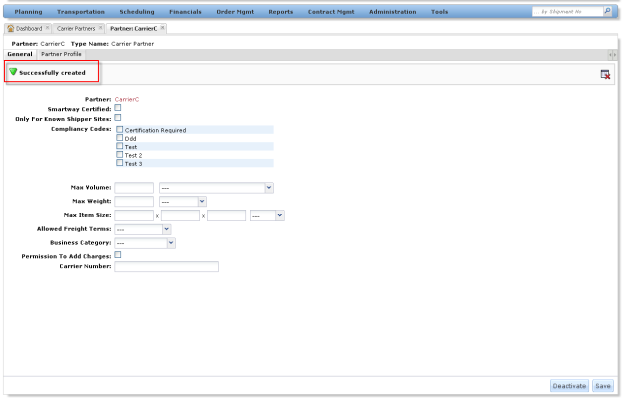Introduction
This document provides an explanation on how to add a carrier or supplier partner to your enterprise.
Adding a Partner
- Login to the One Network System.
- To add a Partner, select Administration -> Partners.
- Under the list of partners, select the type of partner you want to add (carrier or supplier). In this example, we will add a Carrier Partner.
- After selecting "Carrier Partners", the Carrier Partners screen will be displayed with a list of your existing carrier partners.
- To add a new carrier partner, click on the Add Partner button.
- The New Carrier Partner screen will be displayed. Enter the carrier partner information (Note – Required fields are marked with an asterisk (*) symbol). After entering the information, click on the Save button.
- After clicking on the Save button, a success message will be displayed. This indicates that your carrier partner has been added. Your carrier partner will now have access to your associated shipments.