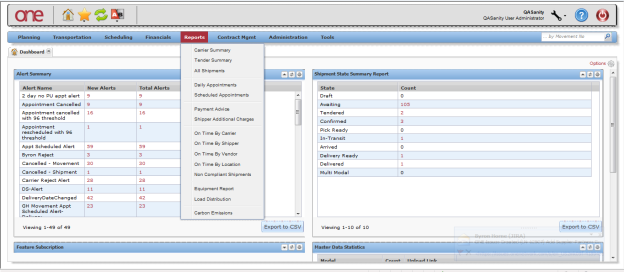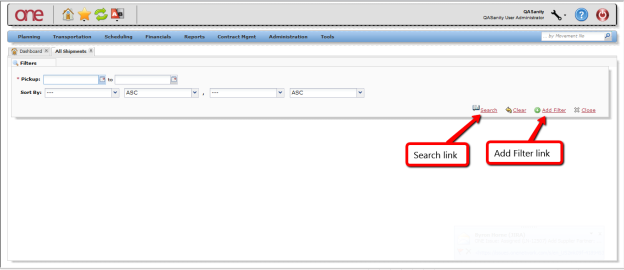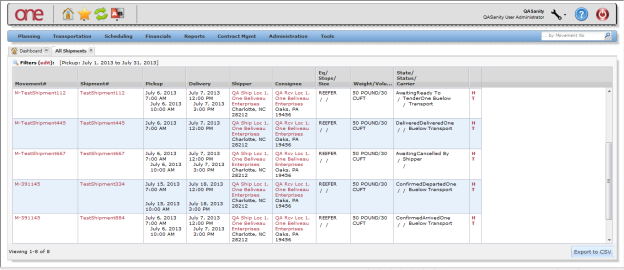Introduction
This document provides a quick guide explaining how to view reports that are available within the One Network System.
Viewing Reports
- Login to the One Network System.
- Select Reports. A menu list of available Reports within the system will be displayed.
- Select one of the available Reports. The Report screen for that report will be displayed.
The following is an example of the All Shipments report screen. - At the top of the report screen, is a set of pre-defined filters. Fill in the desired filter information and press the Search link. Required fields are marked with an asterisk * symbol. If additional filters want to be added for the search, press the Add Filter link and choose from the list of available filters.
- Once the filter information has been defined and the Search link pressed, the report screen will display the results.
Following is an example of the search results for the All Shipments report.