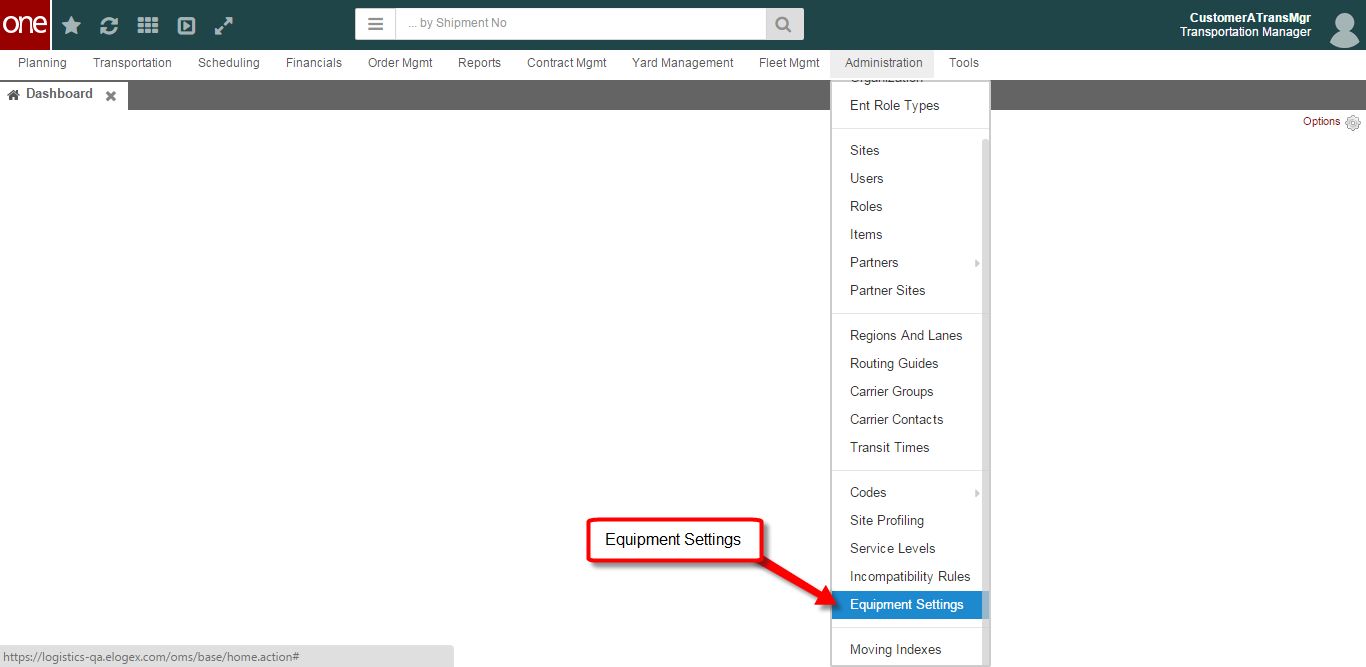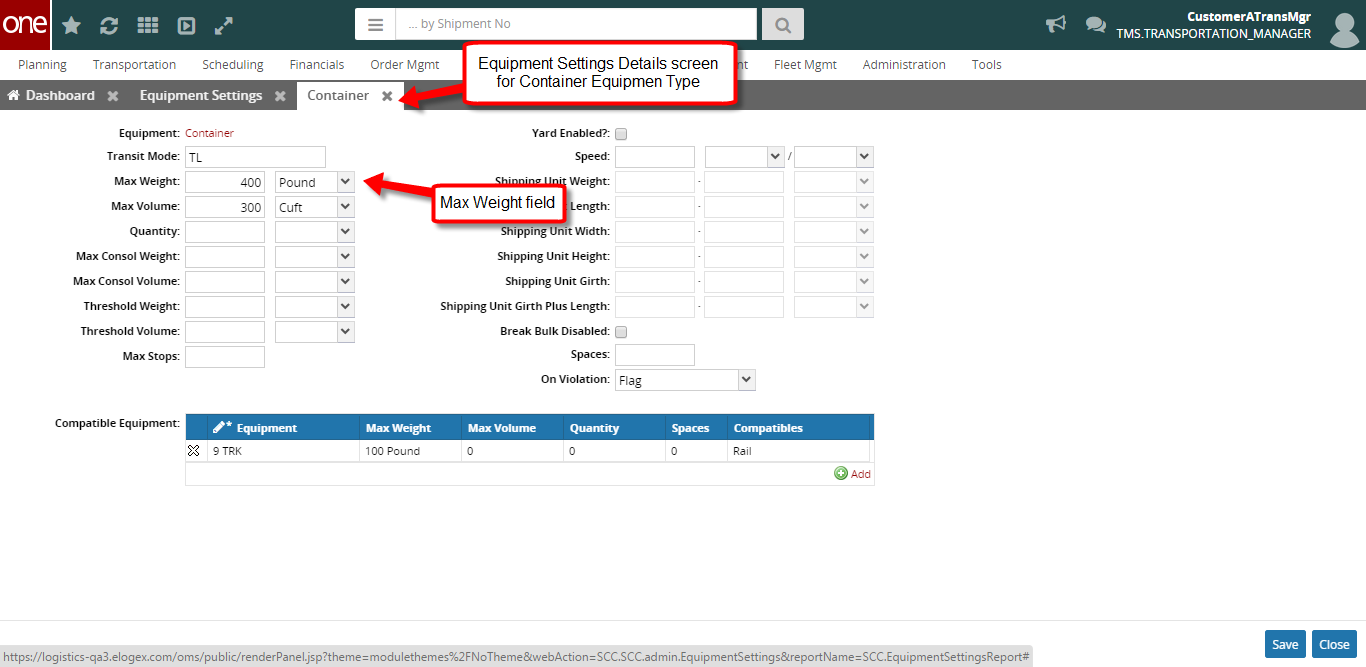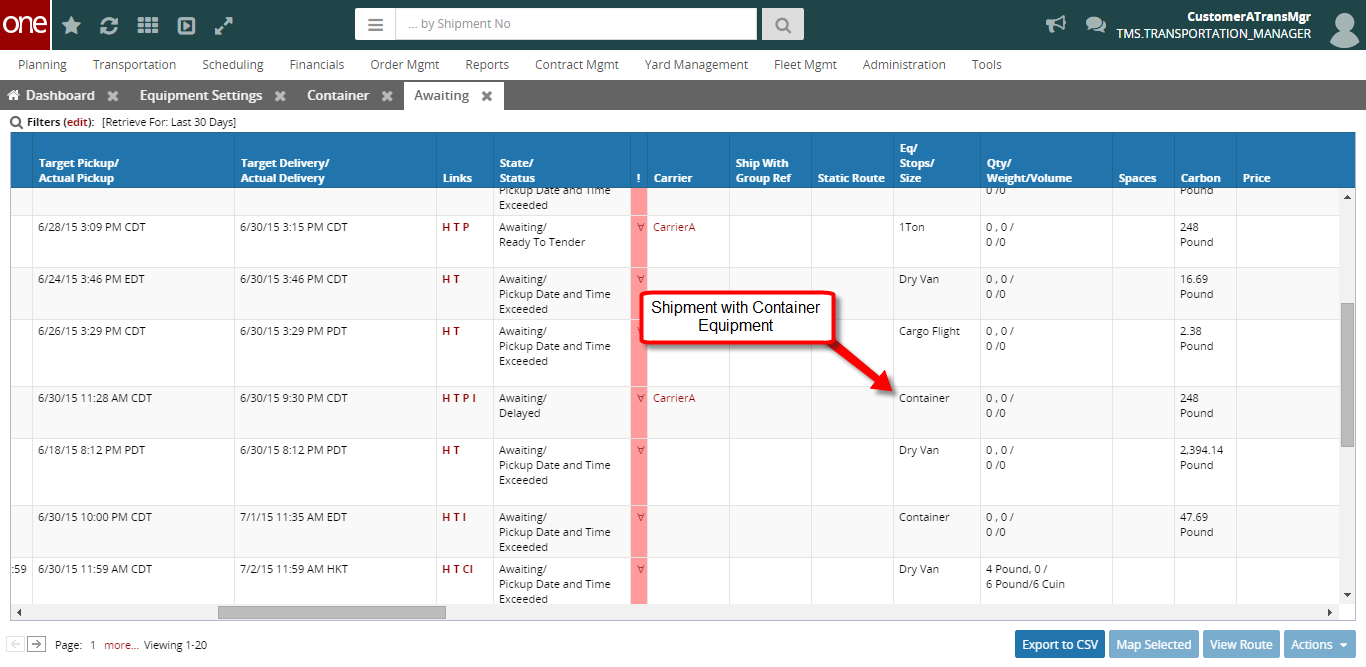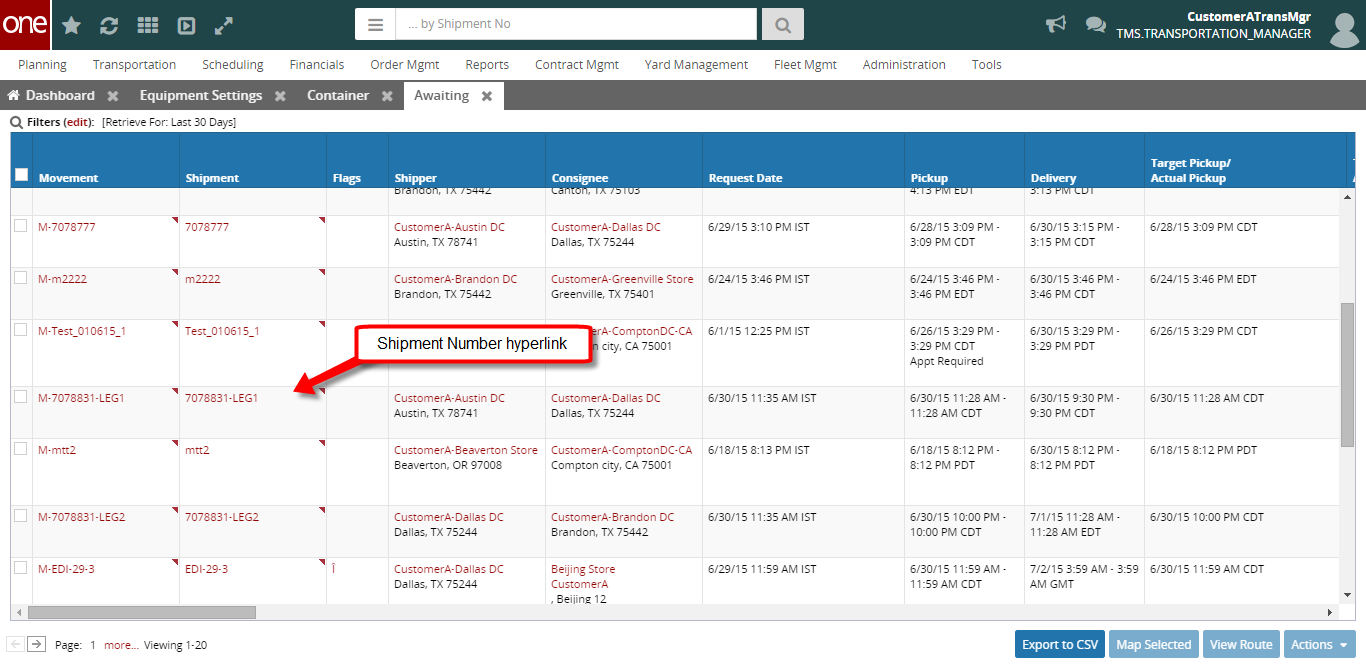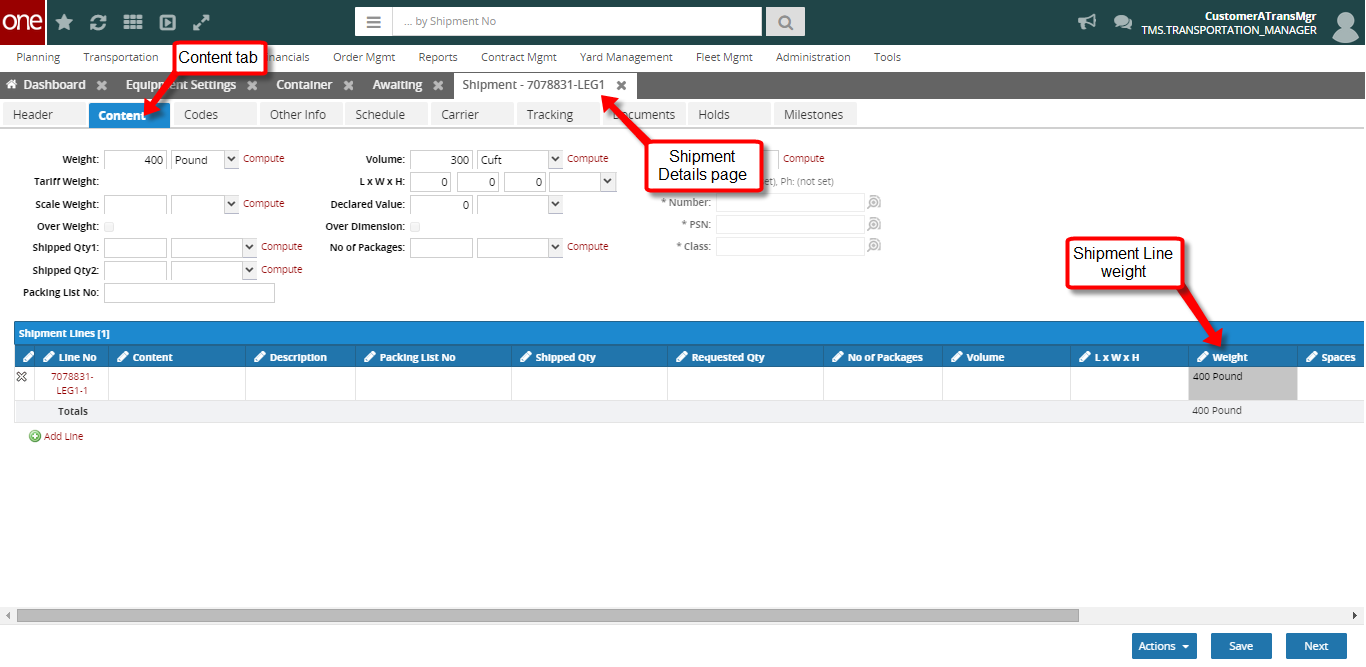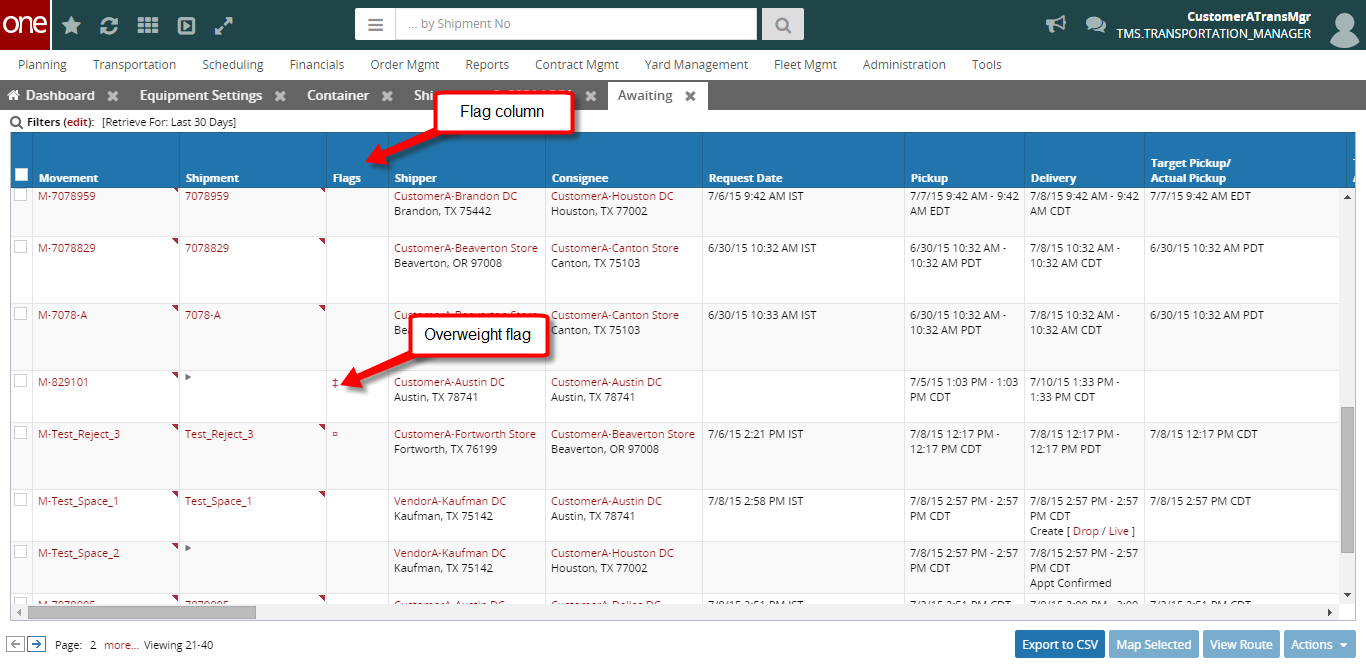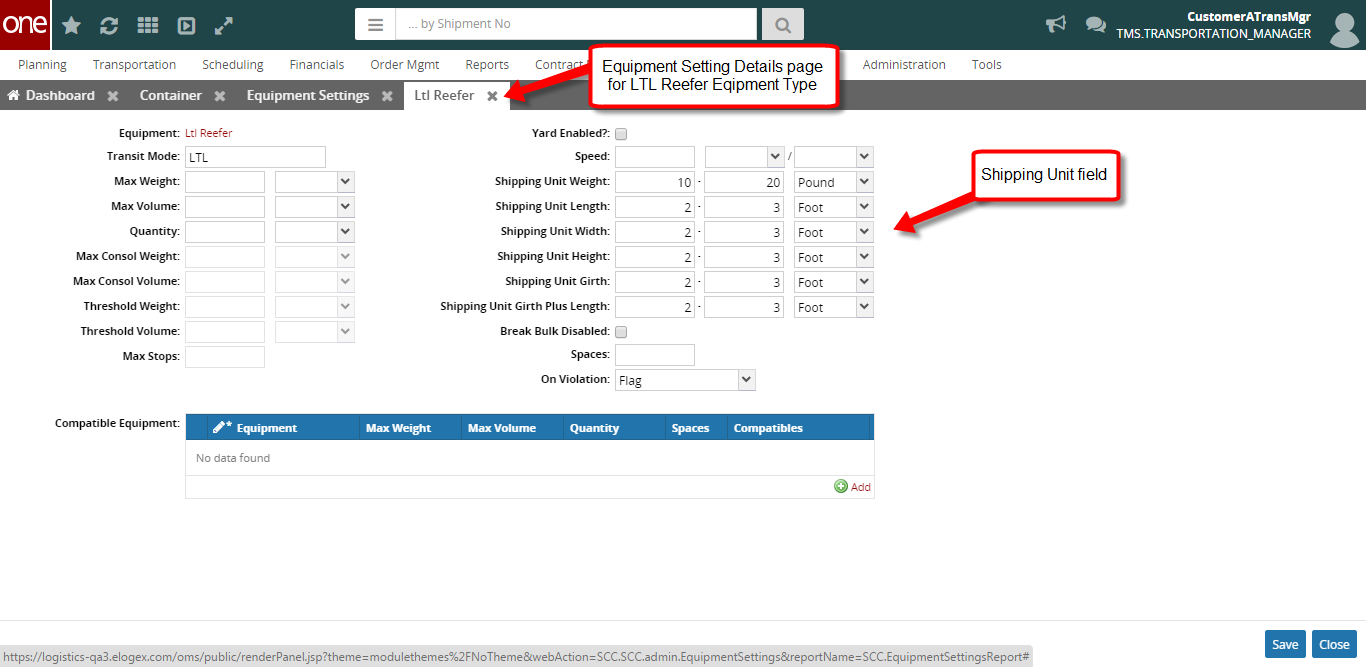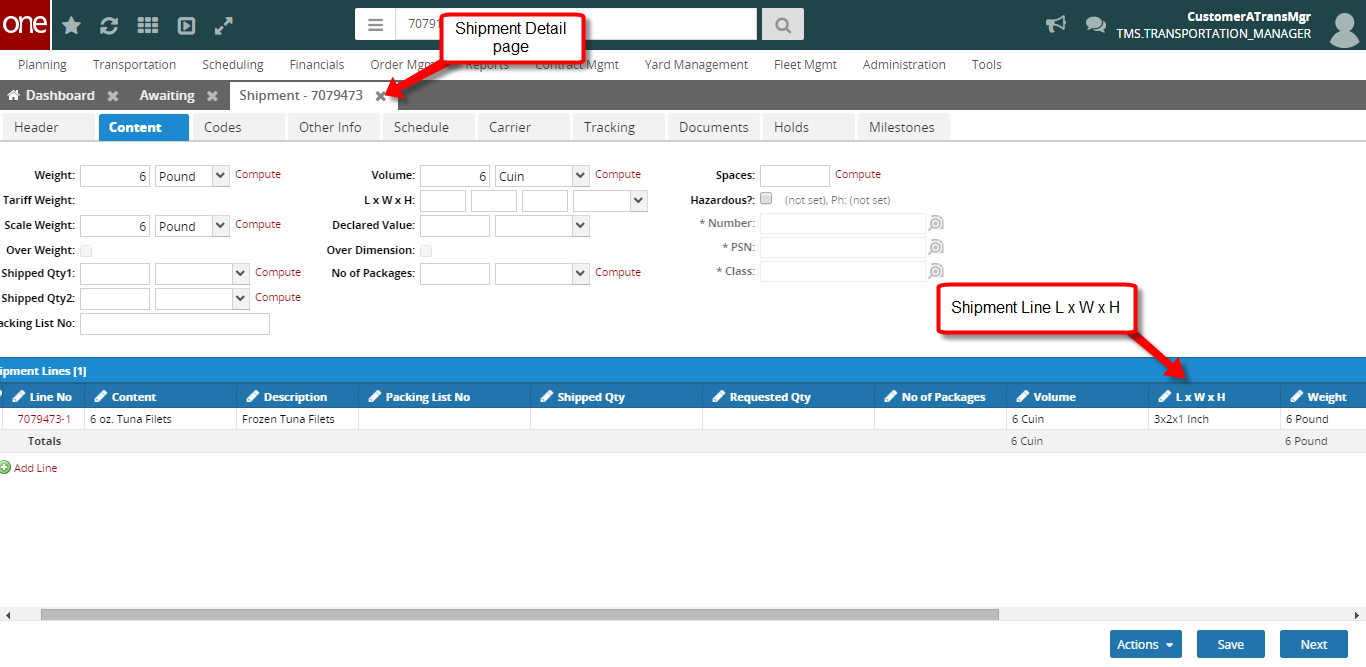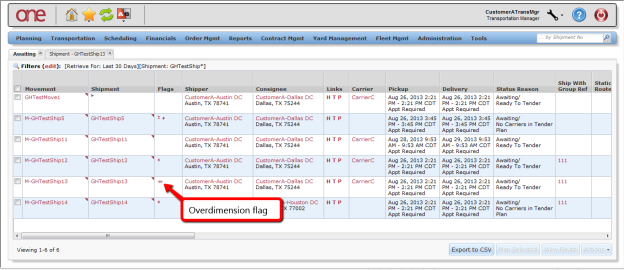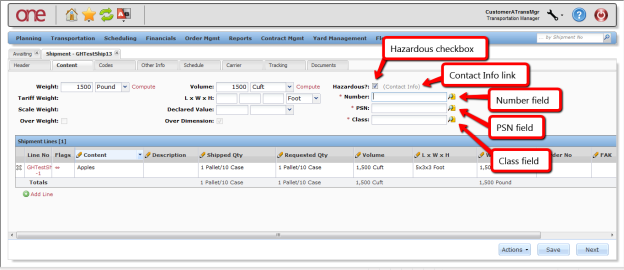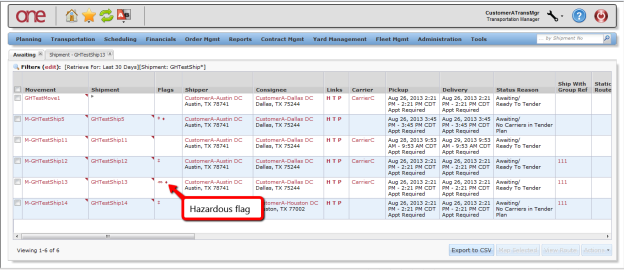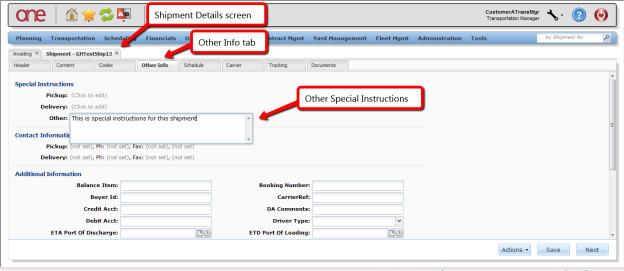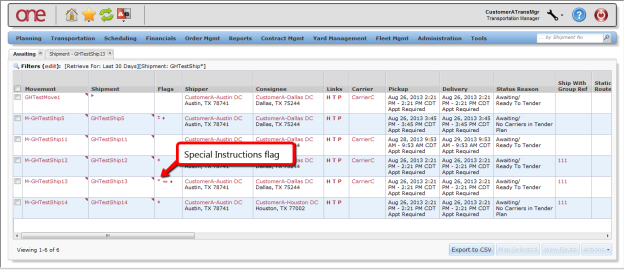Introduction
Various flags, which indicate certain shipment or movement status information, can be displayed for a shipment and movement. A shipment can display a flag for being overweight, over-dimension, containing hazardous items, or containing special instructions.
The Over-Dimension flag is only for a shipment or movement with LTL (Less Than Truck Load) or parcel equipment types. A movement can display a flag for being Overweight, Over-Dimension, or for Hazardous items.
These flags are shown on the Movement/Shipment Summary page under a Flags column. This column is shown if at least one shipment or one movement on the page has a flag set.
Configuring the Flags Functionality
- Log on to the One Network System.
- Set the Overweight flag on a shipment:
- Click Administration > Equipment Settings and add an equipment setting for a piece of equipment such as a Container.
- On the Equipment Settings Detail page, set the Max Weight field to a certain value.
- Click Transportation > Awaiting and create or locate a single–shipment movement with the equipment from the previous step.
- Click on the Shipment Number hyperlink to display the Shipment Details page.
- On the Shipment Details page, select the Content tab and set the Shipment Line Weight so it exceeds the Max Weight specified on the equipment setting.
Locate the shipment on the Shipment Summary page.
In the Flags column, there is a flag for Overweight. You can put your cursor over the flag to see its name. There is a checkbox on the Shipment header that is automatically checked and cannot be modified due to the Overweight flag.
- To set the Over-Dimension flag on a shipment:
Click Administration > Equipment Settings and add an equipment setting for an LTL equipment, such as "LTL Reefer".
Equipment must be LTL or parcel.
On the Equipment Settings Detail page, set the Shipping Unit Length, Shipping Unit Width and Shipping Unit Height field ranges to certain values.
The Over-Dimension flag is set if any of the shipment header's or line's length, width, or height are outside of the equipment settings for those parameters.
- Click Transportation > Awaiting and create or locate a single–shipment movement with the equipment whose equipment setting was created in the step directly above.
- Click on the Shipment Number hyperlink to display the Shipment Details page.
- On the Shipment Details page, click on the Content tab and set the Shipment Line Length, Width, or Height so any of these values are outside of the equipment settings length, width, or height.
- Click Save.
Locate the shipment on the Shipment Summary page.
In the Flags column, there is a flag for Overweight. You can put your cursor over the flag to see its name. There is a checkbox on the Shipment header that is automatically checked and is not able to be modified due to the Overweight flag.
- To set the Hazardous flag on a shipment, first create or locate a single-shipment movement.
- Then, click the Shipment Number hyperlink to display the Shipment Details page.
- Click Content.
- Select the Hazardous checkbox field in the Shipment header, click on the Contact Info link next to the Hazardous checkbox, and fill in the contact information.
- Enter information in the related fields located under the Hazardous checkbox
- Enter a Hazmat number in the Number field.
- Enter a proper shipping name (PSN) number in the PSN field.
- Enter a hazard class in the Class field.
- Click Save.
Locate the shipment on the Shipment Summary page.
In the Flags column, there is a flag for Hazardous. You can put your cursor over the flag to see its name.
- To set the Special Instructions flag on a shipment, create or locate a single–shipment movement.
- Click the Shipment Number hyperlink to display the Shipment Details page.
- Click Other Info.
- Click on the Click to Edit link next to the Other field. Enter special instruction information.
- Click Save to save the information.
Locate the shipment on the Shipment Summary page.
In the Flags column, there is a flag for Special Instructions. You can put your cursor over the flag to see its name.