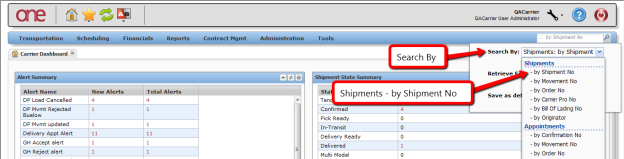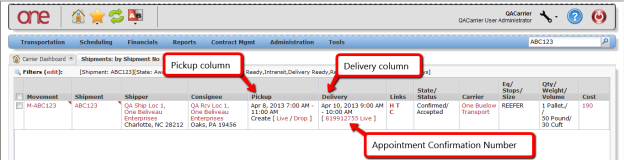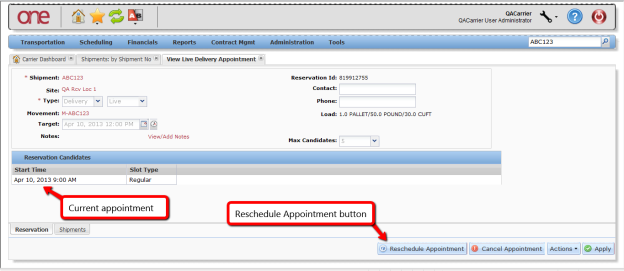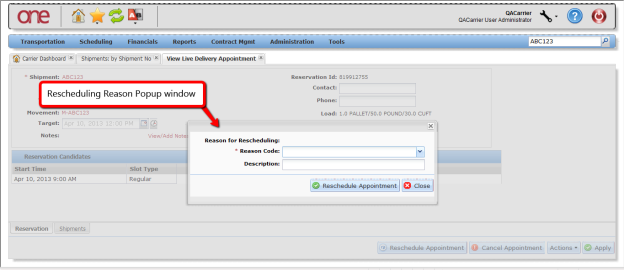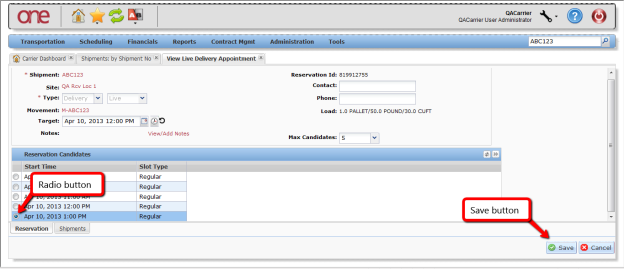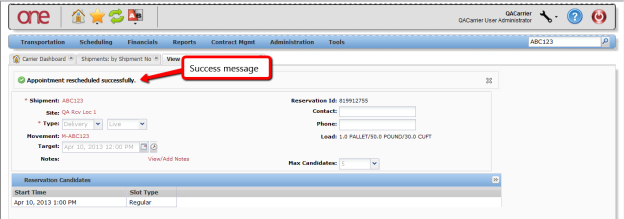Introduction
This document provides a quick guide for Carriers and Vendors explaining how to reschedule an appointment using the One Network system.
Appointment Rescheduling
- Login to the One Network system
- Find your Shipment by first clicking into the Search box (located in the upper right-hand corner of the screen) as shown below:
- When you first click into the Search box, you will see a "Search By" field and a "Retrieve For" field
- For the "Search By" field, please be sure that the drop-down choice is set to "Shipments: by Shipment Number".
- For the "Retrieve For" field, the default choice is "Last 30 Days" – if you want to look for shipments whose Pickup Date is older than 30 days, select one of the other choices from the drop-down list
Type in your PO number in the Search box
When entering your PO number in the Search box, you can enter a wild card symbol if you do not know or do not want to enter the entire PO number. The wild card is the asterisk (*) symbol, and you can enter it either before the PO number or after the PO number.
After entering your PO number, hit the Enter key on your keyboard
- A list of matching PO numbers will be displayed. Find your desired PO number which would be located under the Shipment column.
- If rescheduling a pickup appointment, click on the Appointment Confirmation Number located under the Pickup column.
- If rescheduling a delivery appointment, click on the Appointment Confirmation Number located under the Delivery column.
- An Appointment screen will then be displayed with the current scheduled appointment. To reschedule this appointment, click the Reschedule Appointment button.
- A popup window will be displayed in order to specify the reason for rescheduling this appointment. Select one of the choices from the drop-down list under the "Reason Code" field and then click the Reschedule Appointment button on the popup window.
- A list of available appointment times will be displayed. Select the radio button next to your desired appointment time and then click the Save button on the bottom right corner of the screen to reschedule the appointment.
- After clicking the Save button, you will see a success message on the Appointment screen. This confirms your appointment has been rescheduled successfully.