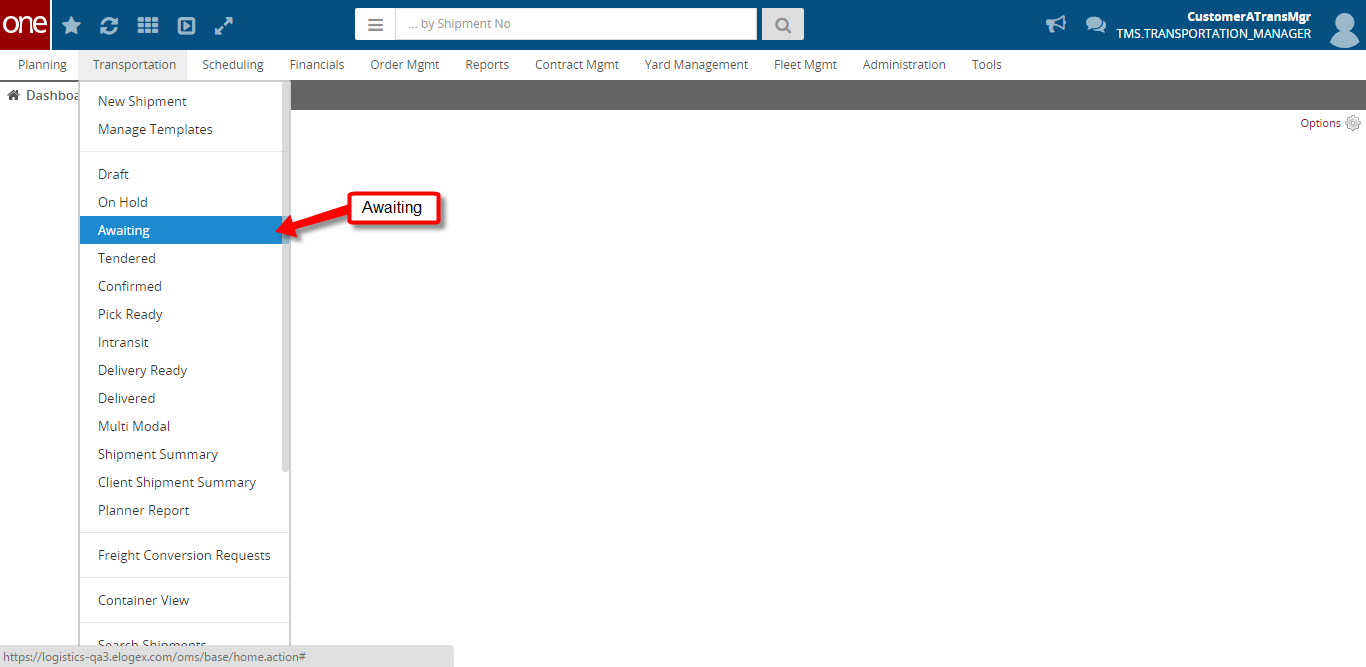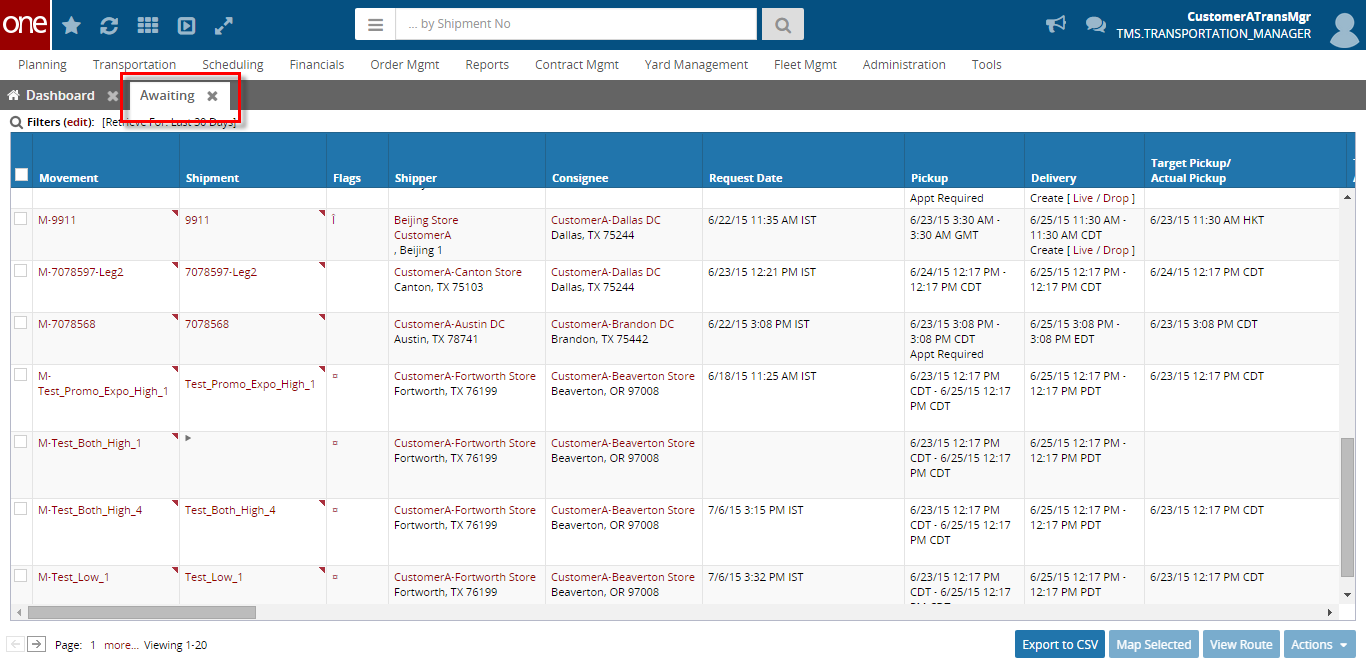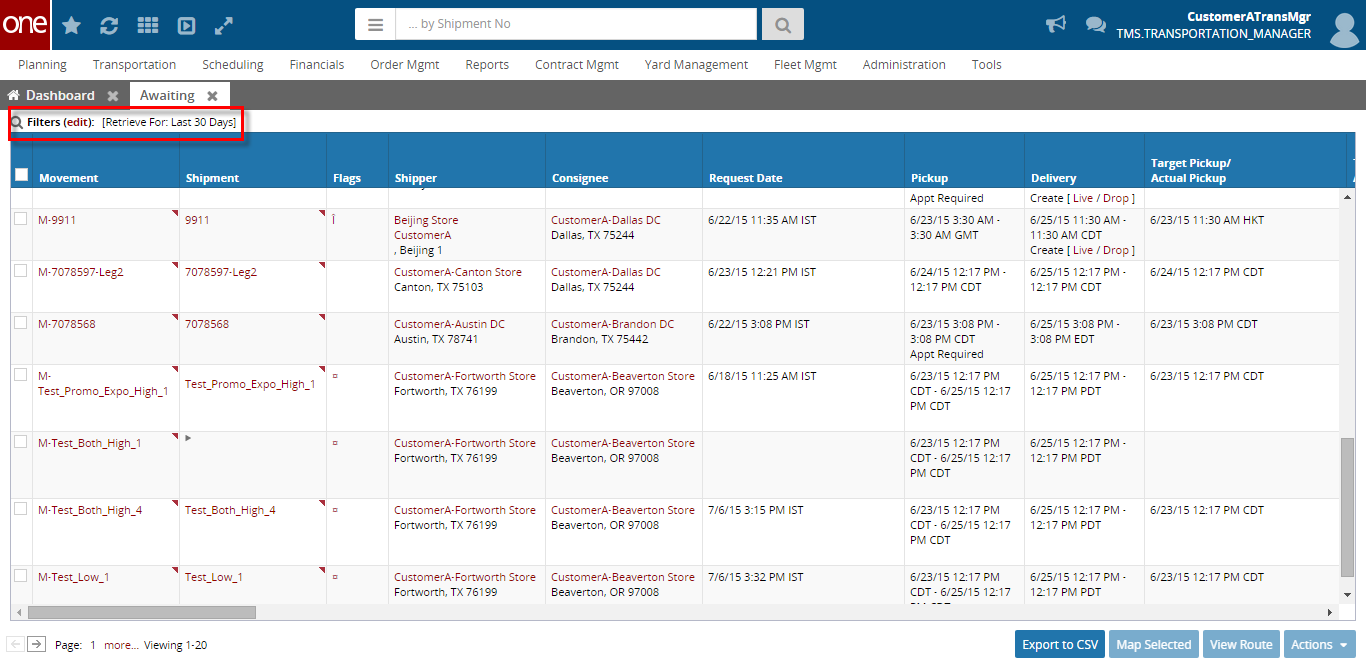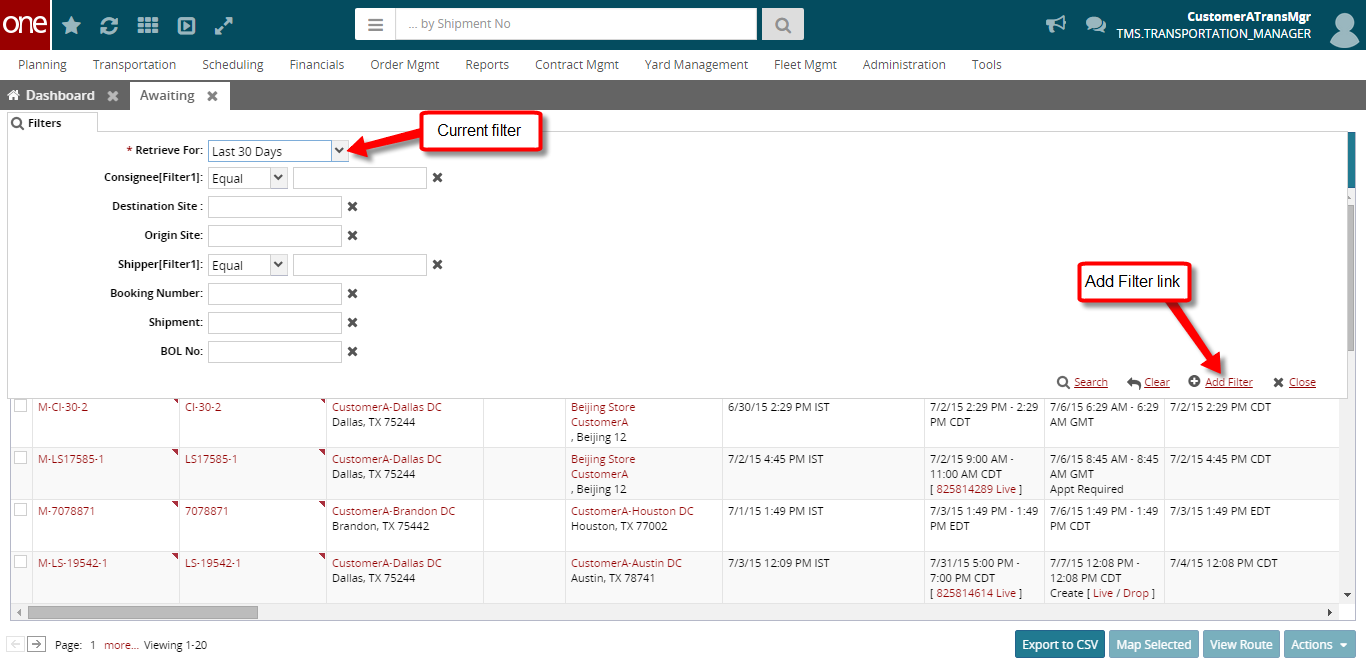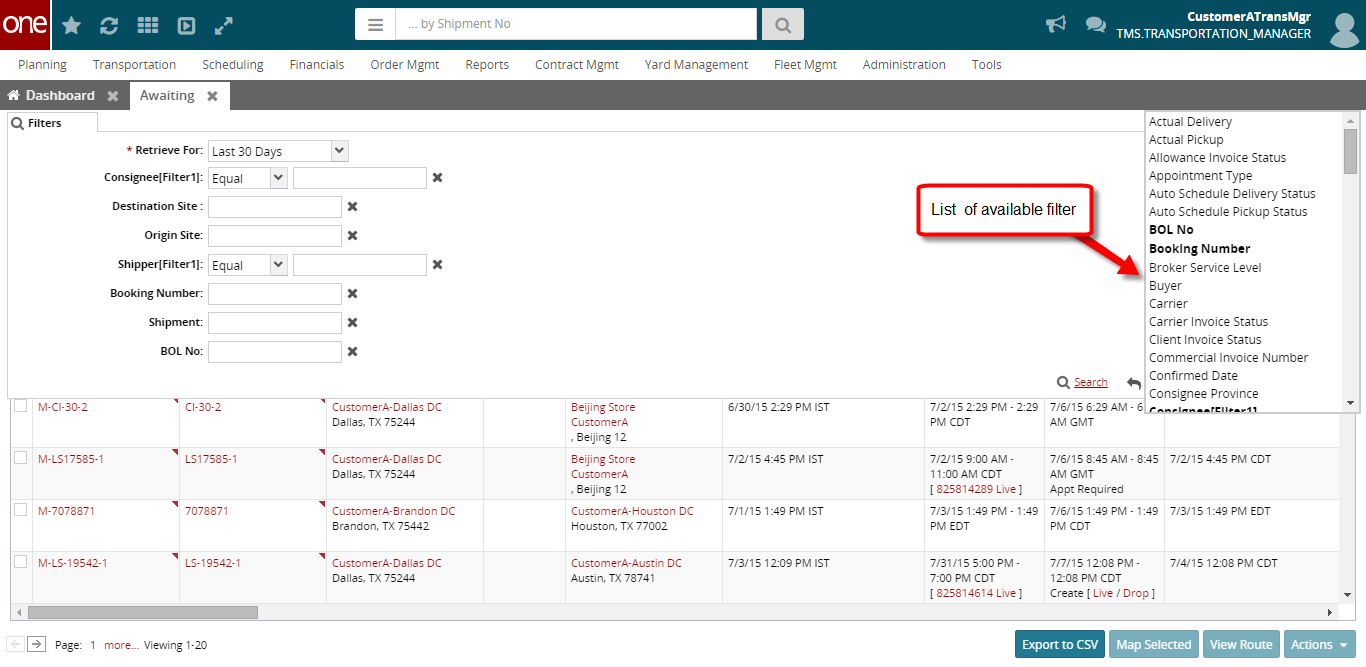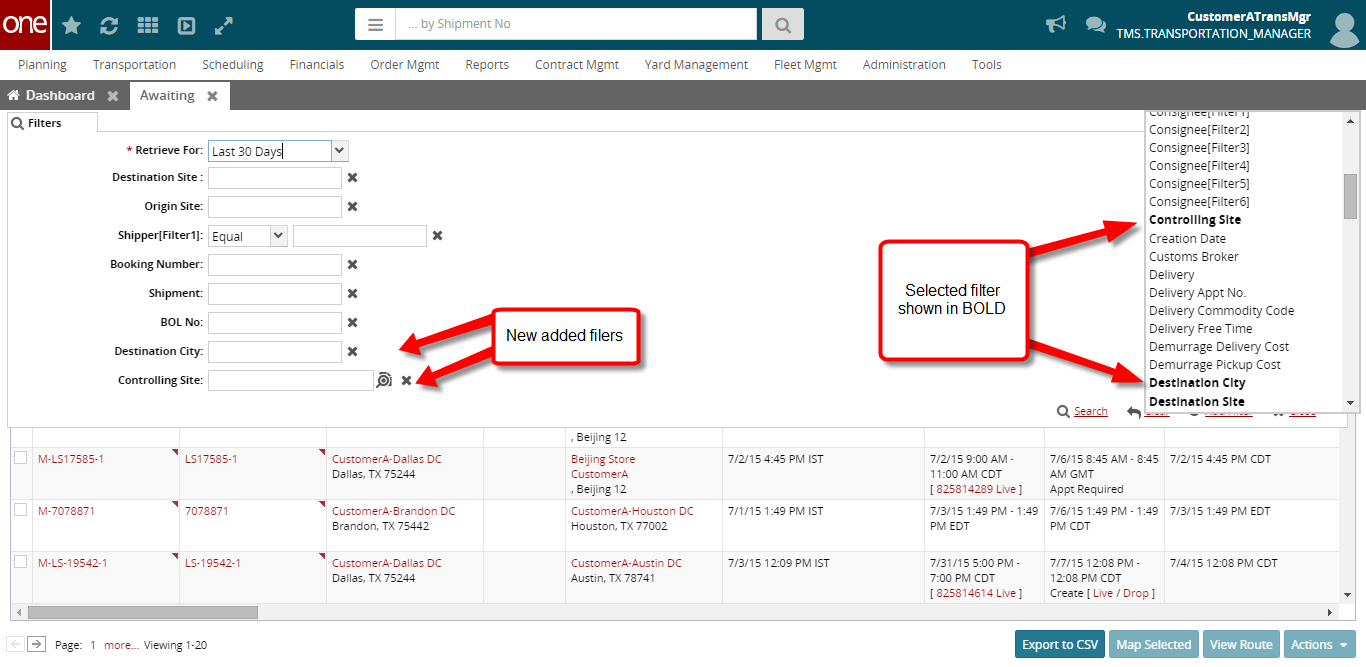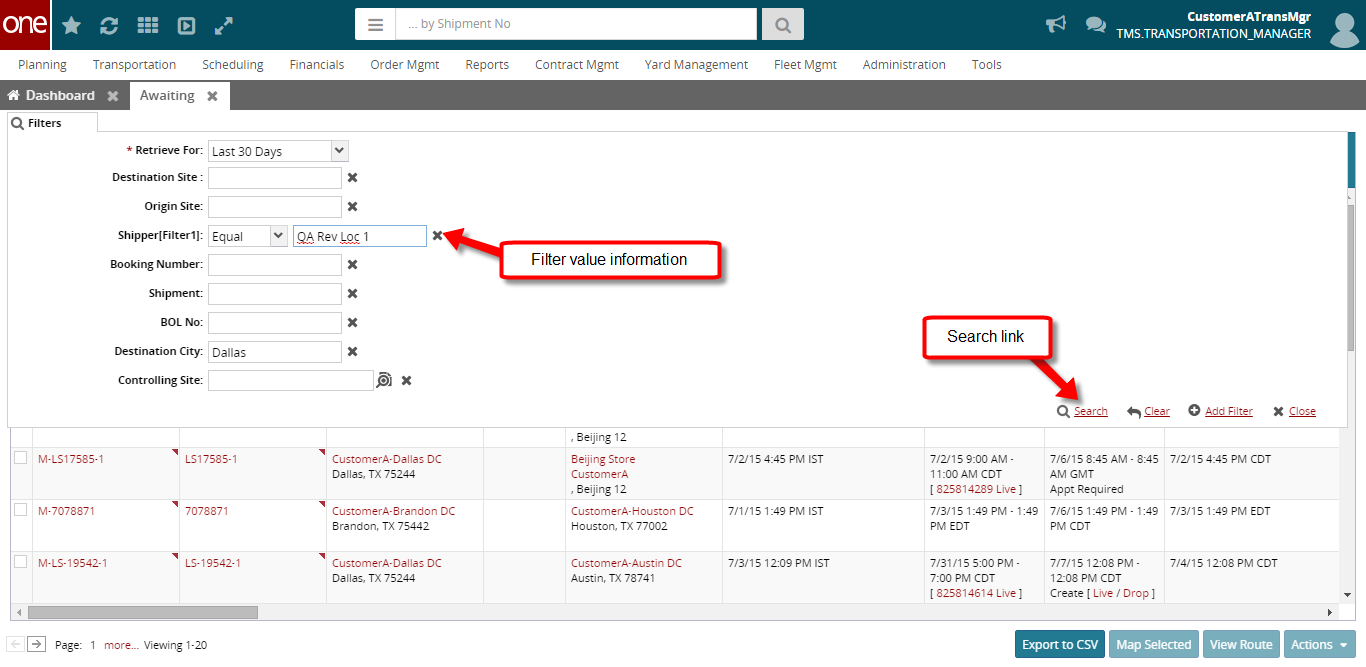...
- Login to the One Network system.
- Open a search-type screen, such as the Awaiting screen, by navigating to Transportation -> Awaiting.
...
...
- The Awaiting screen will be displayed.
4. To see the current filters that were used to return the data on the screen, select the Filters (edit) link.
5. The current filters and their associated filter values will be displayed.
...
6. To add filters, select the Add Filter link.
7. A list of available filters will be displayed. Select one or multiple filters from the list.
8. As you select a filter from the list, it will then be displayed in bold in the list, and that filter will be added as a new filter.
To remove one of these added filters, select the X symbol next to that filter.
9. Enter information in the filters that you added, and then click the Search link to perform a search to see the data that matches the search criteria. Only data that matches all of the filter information will be returned.