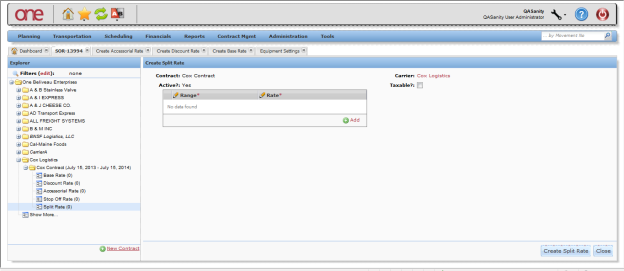Quick Guide to Creating a Carrier Contract |
|
Introduction
This document provides a quick guide explaining explains how to create and manage a Carrier Contract carrier contract and associated Rates rates in the One Network Systemsystem. A Carrier Contract carrier contract defines the rate that a Shipper will pay a Carrier shipper pays to a carrier to move a shipment from one location to another location.
Creating a Carrier Contract and Associated Rates
- Login Log on to the One Network Systemsystem.
- Select
Click Contract Mgmt
-> Carrier Contracts.
...
TheInfo
screen will beThe Carrier Contracts
On the left side of the screen is an Explorer window that containspage is displayed.
CarriersThe page contains an Explorer window on the left side that shows a list of existing
Contractscarriers and their
will becontracts. The top item in the list
the next item in the list will beis the name of your company,
Carrier, expanding the Carrier will displaynext is the name of a
will showcarrier. If you expand the carrier, it displays a list of the contracts, and expanding a contract
will then displayshows a list of the rates. Selecting any item in this tree structure
screendisplays that item's details on the right side of the
page.
- To add a new
...
- carrier contract, click New Contract
...
- .
...
The Create Carrier Contract screen will be page is displayed.
...
Fill in the information on the
...
page. Required fields are marked with an asterisk
...
(*) symbol.
Contract Name
...
field Enter the name for
...
the carrier contract. Carrier field Enter the name of the
...
carrier company. This is an auto-complete field. As you start typing the name of
...
the carrier company, the auto-complete function
...
shows the first
...
ten matches, which
...
can then be selected, or you can continue typing to narrow down your search. There is also
...
a Search
...
icon next to this field that allows you to search for a
...
carrier company. Start
...
and End
...
Date fields Enter the date range
...
for which carrier contract would be in effect. Select
...
Calendar
...
next to each of these date fields to display a calendar to select the date. Tariff
...
field Select a Tariff from the drop-down list if this contract is based on a specific Tariff.
...
- Click Save after entering all the
...
- required information. A success message is displayed.
- Refresh the screen. The new carrier contract is After the Save button has been pressed, a success message will be displayed. Refresh the screen and the new Carrier Contract will be displayed in the Explorer window for , allowing you to enter rate information for this Carriercarrier.
- In the Explorer window, expand the Carrier Contract carrier contract to display the various Rate Types rate types, which include Base Rate, Discount Rate, Accessorial Rate, Stop Off Rate, and Split Rate.
...
- Select any of these Rate Types rate types to display the existing rates on the right side of the screenpage.
- To add a Base Ratebase rate, select the Base Rate Type link in the Explorer window and then press the Create Base Rate button.
...
The Create Base Rate
screen will bepage is displayed.
...
Required fields are marked with an asterisk
...
(*) symbol.
Effective
...
Period field Enter the date range
...
for which this rate will be in effect. The date range must be within the date range of the contract. Lane
...
field Enter the name of the
...
lane being used. This is an auto-complete field.
...
Note You can select
...
the New Lane
...
link to create a
...
lane on the fly and manually specify the "From" and "To" locations.
Cost Type
...
field Select the cost type from the drop down list. Available cost types include: "Flat", "Per Distance", "Per Weight", "Per Dimensional Weight", "Per Volume", "Supersede Wt/Vol", "Per Shipping Unit", "Per CWT", "RateWare", "Per CWT Dimensional Weight", and "External Rating". Equipment
...
field Select the equipment type from the drop down list. - After the information is entered on the screen, press the Save button at the bottom of the screenentering all required information, click Save.
- Refresh the Carrier Contract screen carrier contract page and expand the Carrier Contract to see the new Base Rate base rate added to the list.
- Repeat this process to add the various types of desired Ratesrequired rates.
...
- The following screenshot shows the Create Discount Rate
...
- page:
...
The following screenshot shows the Create Accessorial Rate
...
- page:
...
The following screenshot shows the Create Stop Off Rate
...
- page:
...
The following screenshot shows the Create Split Rate
...
- page: