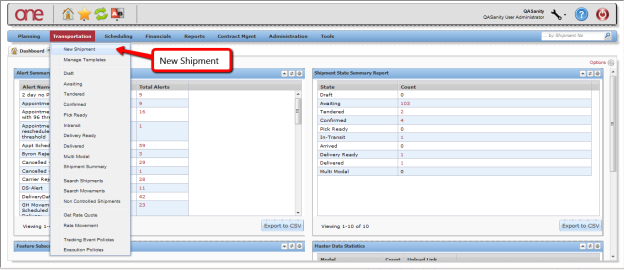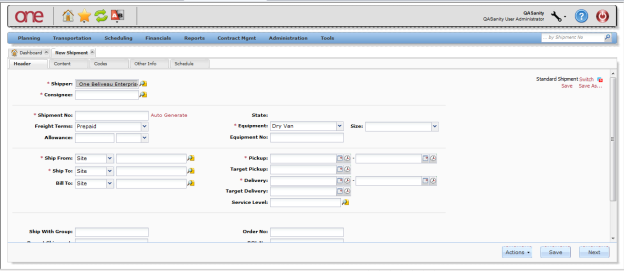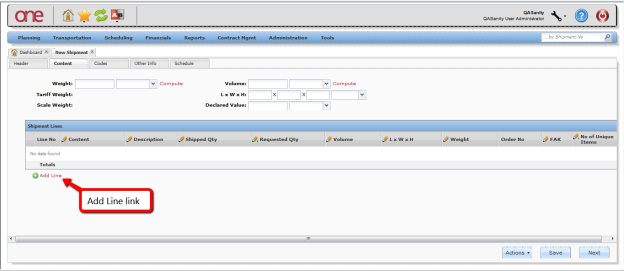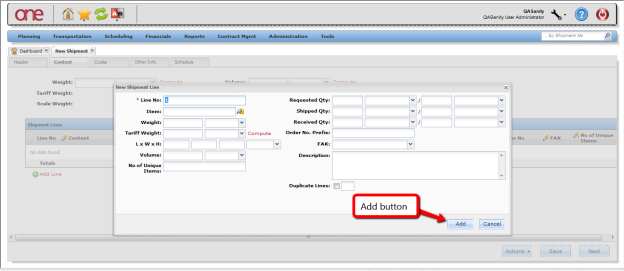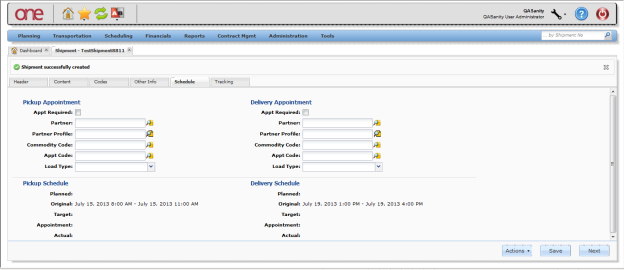...
This document provides a quick guide explaining how to create a Shipment in the One Network Systemsystem.
Creating a Shipment
- Log in on to the One Network system.
- Select Transportation > New Shipment to open the New Shipment page.
- Enter the following details on New Shipment page:
Shipment Number
Note You can use system generated shipment number if required.
Ship From Site
Note Shipper will populate based on this information entered.
Ship To Site
Note Consignee will populate based on this information entered.
- Equipment
- Pickup date range
- Delivery date range
- Click Content tab to enter information pertaining to the shipment lines.
- Click Add Line link to display the New Shipment Line window to enter the line information.
- In On the New Shipment Line window pop-up window, enter the following shipment line information:
- Line Number (auto-generated)
- Item
- Weight
- Volume
- Shipped Quantity and Quantity Unit of Measure
- After you enter Click Add to save the shipment line information, click Add on the New Shipment Line window.
- Repeat this process to add more shipment lines.
- On the Schedule tab, enter the following shipment attribute information:
- Appointment Required (checkbox)
- Partner
- Partner Profile
- Commodity Code
- Appointment Code
- Load Type
- After all shipment information has been is entered on the various tabs, press the click Save button on on the bottom of the screen page to create the shipment.
A success message is displayed indicating the shipment has been created.