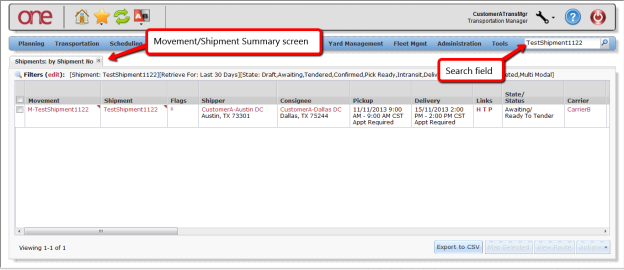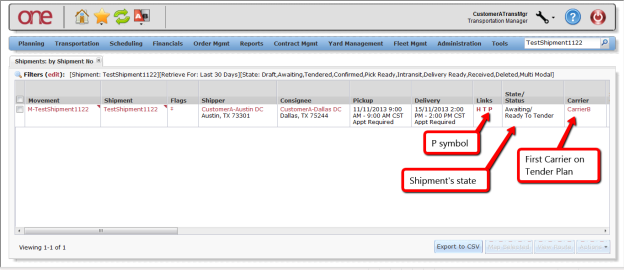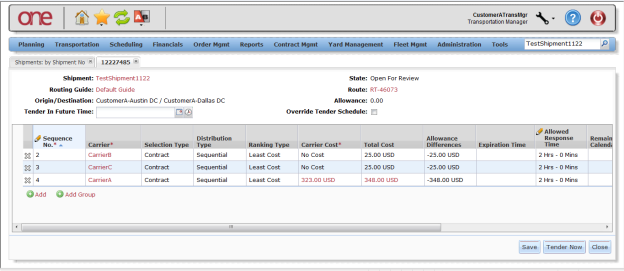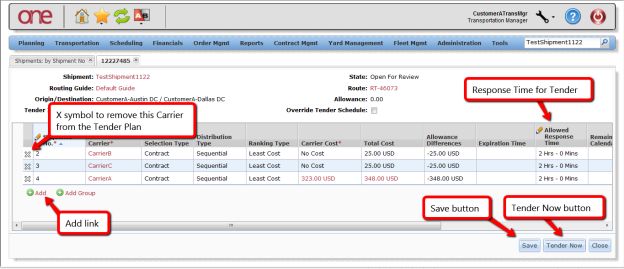Introduction
This document provides a quick guide on explains how to view a Shipment's Tender Plan in the One Network Systemsystem. The Tender Plan contains a list of the Carriers that the Shipment can be tendered to. The list of carriers is determined by the route selected for the shipment.
...
- Log in to the One Network Systemsystem.
- To locate a Shipment:
- Select Transportation > Awaiting, Confirmed or
- Use Search field Use Search field ( top right of the screenpage) to search the Shipment .or
- Click Transportation > Awaiting, Confirmed
- After locating a Shipment, the shipment information is displayed on Movement/Shipment Summary page.
- On the Movement/Shipment Summary page, under the Links column, the "P" symbol is the link to display the Tender Plan.
- The State of the shipment is also displayed on this screen page under the State/Status column.
- Carrier column displays the name of the Carrier.
- If the Shipment is in the Awaiting state, this Carrier is the first Carrier on the Tender Plan.
- If the Shipment is in the Confirmed state, this is the Carrier that has accepted the Tender.
- Select the "P" symbol which stands for "Tender Plan" to view this Shipment's Tender Plan. The Tender Plan screen page will be displayed.
The list of Carriers is displayed. This list is determined by the corresponding Route for this Shipment
(Note – the.
this screenNote The associated Route is listed on
)the page under the Route field
.
- To remove a Carrier from the Tender Plan, select the click on "X" symbol next to that Carrier and then press the click Save button.
The Allowed Response Time column shows the amount of time each Carrier will be given to accept or reject a Tender before it expires
(Note – this time.
).Note Time can be edited and changed if desired
- Press Click Tender Now button to to tender the Shipment to the list of Carriers on the Tender Plan.