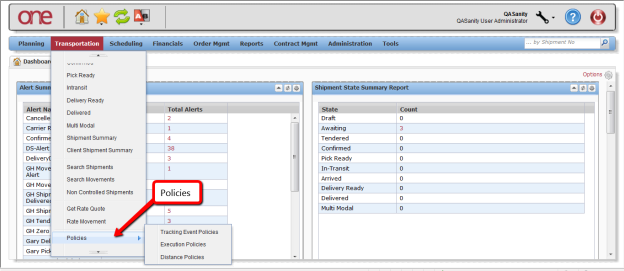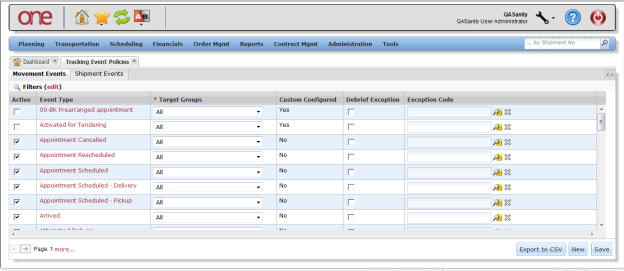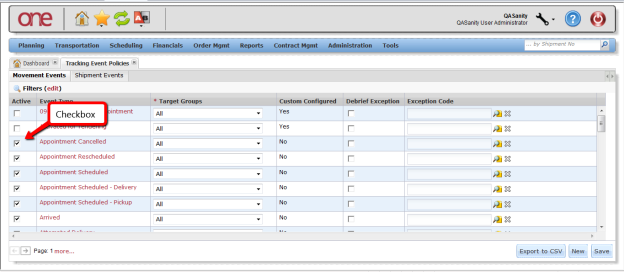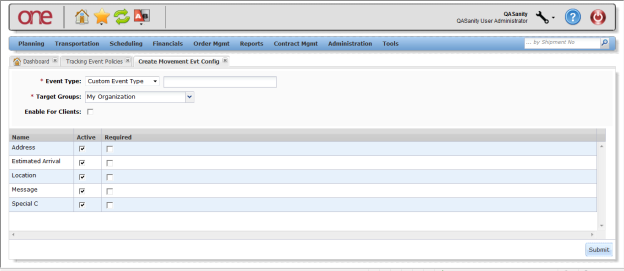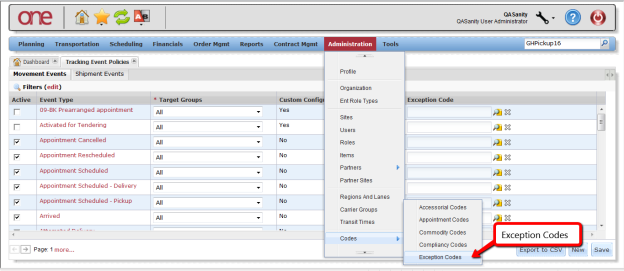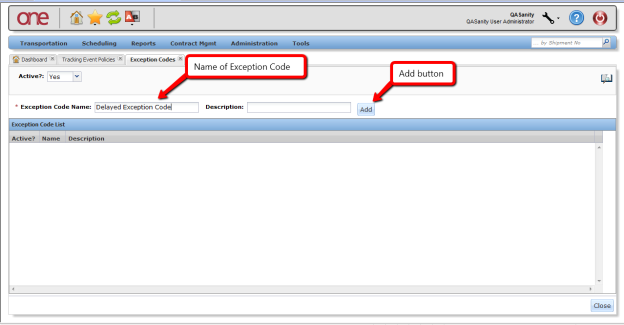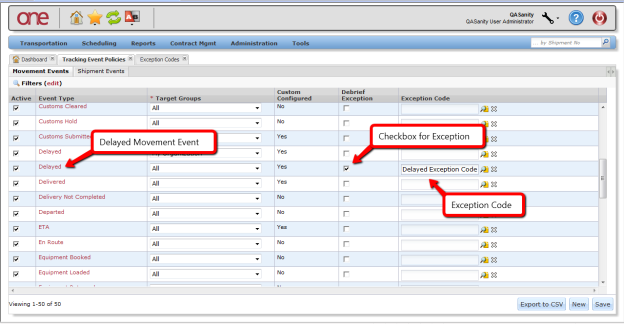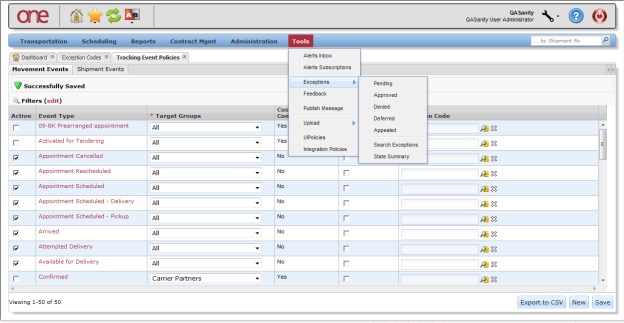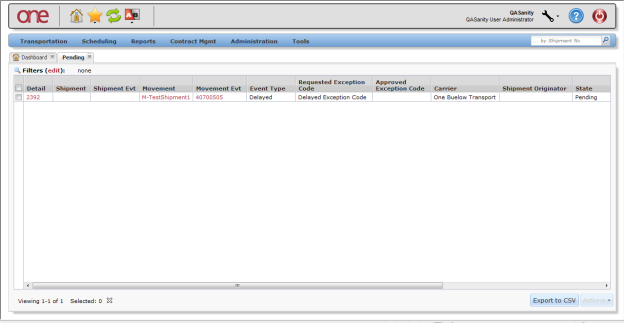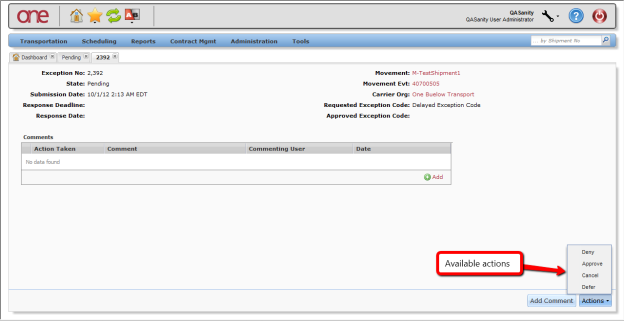...
This document provides a quick guide explaining on how to configure Transportation related policies in the One Network System.
Configuring Transportation Related Policies
- Login Log in to the One Network Systemsystem.
- Navigate to Transportation - > Policies. Three Policies options are available: Tracking Event Policies, Execution Policies, and Distance Policies.
Configuring Tracking Event Policies
- Select Transportation - > Policies - > Tracking Event Policies.
- The Tracking Event Policies screen will be page is displayed. There are two tabs at the top of the screen: Movement Events and Shipment Events. The Movement Events tab lists those Tracking Events that would be available at the Movement level, and the Shipment Events tab lists those Tracking Events that would be available at the Movement level.
To define which Tracking Events that will be displayed in the list of available Tracking Events at the Movement level and at the Shipment level, set the checkboxes under the Active column by each desired Tracking Event.
Note This will be the list of Tracking Events shown when the user selects the Create Tracking Event button on the Movement Tracking or Shipment Tracking screen.
- The system comes with a group of pre-defined Tracking Events. To see the list of system-provided Tracking Events, press the New button. On the Create Movement Evt Config screen or the Create Shipment Evt Config screen, for the Event Type field, select the Standard Event Type option from the drop down list. The field next to this will then have a drop down list of the system-provided Tracking Events. When selecting one of these events from the drop down list, the fields for this event will be displayed and if they are required by the system or not.
If a field is required by the system, the user cannot make it optional. To configure the field to be displayed or not, select or deselect the check box for that field name under the Active column.
Note For a system-provided Tracking Event, the user can define if they want a non-required field to be required by selecting the check box next to that field name under the Required column.
The user can configure the fields for a Tracking Event by Partner Type. To define the Partner Type, select one of the options from the Target Groups field drop down list.
- The user can create custom Tracking Events and configure the required and optional fields for different Partners. These custom Tracking Events are meant to be information only and they will not execute any business logic when selecting that event.
- To create a custom tracking event, press the New button.
- The Create Movement Evt Config screen will be displayed (Note – if selecting the New button from the Shipment tab, the Create Shipment Evt Config screen will be displayed).
- For the Event Type field, select the Custom Event Type option from the drop-down list, and enter a name for the custom Tracking Event in the text field next to the drop-down list.
- Select an option from the Target Groups drop-down list to define who can view and operate on this custom Tracking Event. Options include My Organization, Carrier Partners, Customer Partners, Supplier Partners, Carrier and Customer Partners, Carrier and Supplier Partners, Customer and Supplier Partners, All Partners, and All.
- Select the fields you would like to be displayed for this custom Tracking Event by selecting the check box by the associated field name under the Active column. If you also want a field to be required, select the check box for that field under the Required column.
- Press the Submit button to create the Custom Tracking Event.
- A Movement or Shipment Tracking Event can be configured to raise an Exception Request in response to that event occurring. These Exception Requests can then be used by the Transportation Controlling Organization and the Carrier to capture details that justify the deviation from the standard, expected process.
Exceptions are events that occur that the Carrier would like to request an exemption from so that the Carrier is not penalized accordingly. To associate an Exception with a Movement or Shipment event, the user must first create an Exception Code and then associate that code with a specific Movement or Shipment Tracking Event under the Tracking Event Policies screen. Once that Tracking Event is submitted by the Carrier, the associated Exception will be raised that the Hub can then view to see if they approve or deny the Carrier's exception request. An Exception can go thru various states which include: Pending, Approved, Denied, Deferred, and Appealed. Once A Carrier Exception is raised, it will start in the Pending state. The Hub can approve or deny the Exception which will move it to the Approved or Denied state. Denied Exceptions can be viewed by the Carrier who can appeal the denied Exception – these appealed Exceptions would move to the Appealed state. Exceptions are viewed by the Carrier on his dashboard using the Exception Request Summary portlet. A Hub can defer looking at the Exception until a later time – these deferred Exceptions would be moved to the Deferred state.
- To create an Exception Code, navigate to Administration -> Codes -> Exception Codes.
- On the Exception Codes screen, enter the name for the exception in the Exception Code Name field and then press the Add button.
- To associate an Exception Code with a Tracking Event, navigate to Transportation -> Policies -> Tracking Event Policies.
- To define a Tracking Event to raise an Exception Request when that event occurs, select the checkbox for the Debrief Exception for the specific event and enter the Exception Code under the Exception Code column. Press the Save button to save this setting. This can be defined for a Tracking Event at the Movement level using the related tab or at the Shipment level using its related tab.
- When this exception-defined Tracking Event is added by the Carrier, an Exception will be raised. The Hub can view these Exceptions by navigating to Tools -> Exceptions -> Pending. The Hub can also view Exceptions by their State by navigating to Tools -> Exceptions -> State Summary or by navigating to Tools -> Exceptions -> Search Exceptions.
- For pending Exceptions, the Hub can either approve the Exception if he is okay with it or he can deny it if he does not agree with it or he can defer it and look at it at a later time. The Carrier has a similar view of these Exceptions and can view Exceptions that the Hub denied and for denied exceptions, he can appeal them. The Hub would then see these under the Appealed state. The following screen shot shows a Pending Exception that was raised when the Carrier added a Delayed Tracking Event at the Movement level. Select the link exception number under the Detail column to go to the details of the Exception in order to perform an action.
- On the Exception Details screen, the Hub can select an action such as Approve or Deny. The Hub can also add a comment that can be viewed by the Carrier by selecting the Add button in the Comments section and then can save that comment by pressing the Add Comment button on the bottom of the screen.
- After performing one of the actions, the state of the Exception will change accordingly.
...