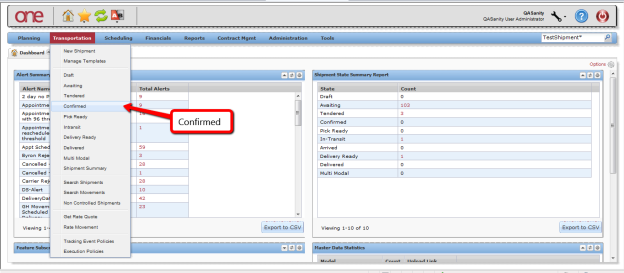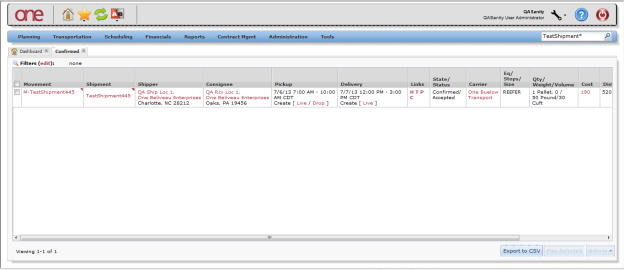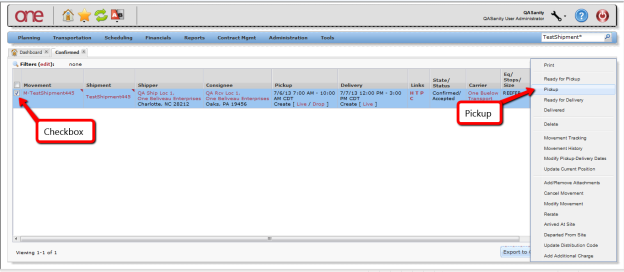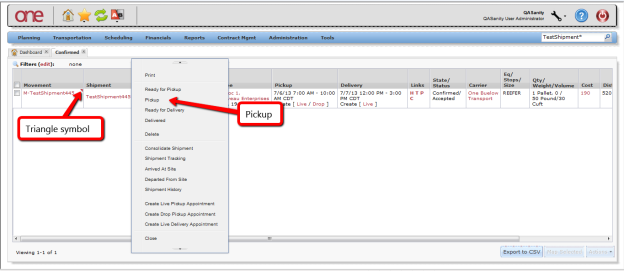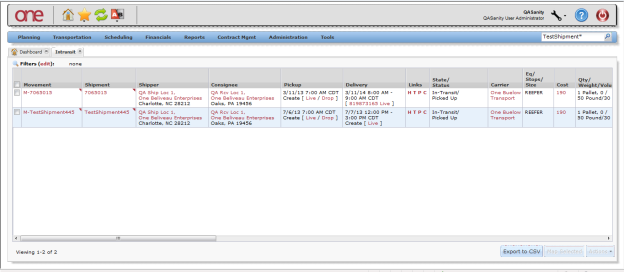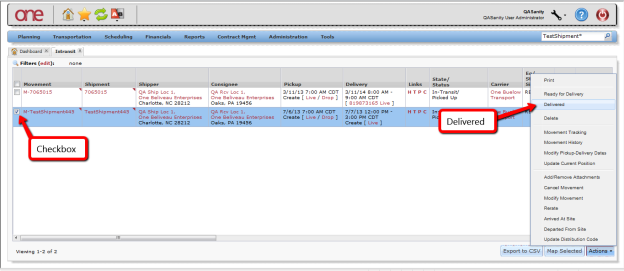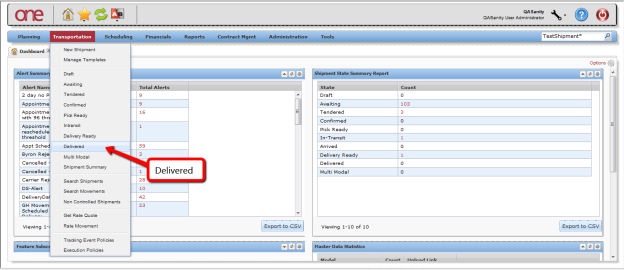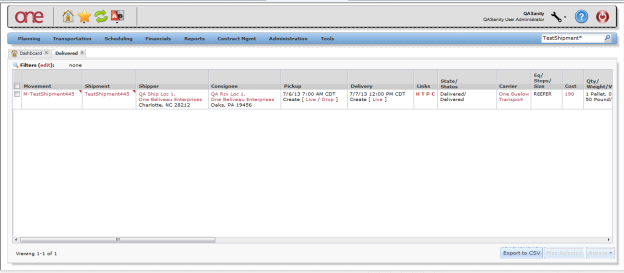Quick Guide to Taking a Shipment Through Its Lifecycle |
|
Introduction
This document provides a quick guide explaining how to take a Shipment through its
...
life cycle in the One Network System.
The lifecycle or states of a Shipment are primarily as follows:
- Awaiting -> Tendered -> Confirmed -> Intransit In-transit – Delivered
The following describes this lifecycle and states in more detail:
...
Note – The following describes how to add a Pickup action to a Movement/Shipment in the Confirmed state – this will move the Movement/Shipment to the Intransit In-transit state (Note – this action is typically performed by the Carrier).
- Login to the One Network System.
- Select Transportation -> Confirmed to see Shipments that have been accepted or have been confirmed to the Carrier.
- The Confirmed screen will be displayed with a summary list of the Shipments.
- To signify that the Carrier has picked up a Movement/Shipment, use one of the following two methods:
• Method 1 - Select the
...
- check box next to theMovement Number and then select the Actions button at the bottom of the screen and select Pickup. If there are multiple Shipments under the Movement, the Pickup action will be applied to all the Shipments.
...
...
• Method 2 - Select the triangle symbol next to the Movement Number and select the Pickup action from the Movement list. If there are multiple Shipments under the Movement, the Pickup action will be applied to all the Shipments. If you want to signify a Pickup action just for a single Shipment, select the triangle next to the Shipment Number and select the Pickup action from the Shipment list.- Once the Movement (and all the Shipments under it) has been physically picked up and the Pickup action applied, the Movement will move to the Intransit In-transit state. To view these Movements, select Transportation -> Intransit In-transit :
- The Intransit In-transit screen will be displayed:
Note – The following describes how to add a Delivered action to a Movement/Shipment in the Intransit state – this will move the Movement/Shipment to the Delivered state (Note – this action is typically performed by the Carrier).
- Login to the One Network System.
- Select Transportation -> Intransit to see Movements/Shipments that have been picked up by the Carrier.
- The Intransit screen will be displayed with a list of the Movements/Shipments that have been picked up.
- To signify that the Carrier has delivered the Movement/Shipment, use one of the following two methods:
• Method 1 - Select the
...
- check box next to the Movement Number and then select the Actions button at the bottom of the screen and select Delivered. If there are multiple Shipments under the Movement, the Delivered action will be applied to all the Shipments.
...
• Method 2 - Select the triangle symbol next to the Movement Number and select the Delivered action from the Movement list. If there are multiple Shipments under the Movement, the Delivered action will be applied to all the Shipments. If you want to signify a Delivered action just for a single Shipment, select the triangle next to the Shipment Number and select the Delivered action from the Shipment list.- Once the Movement (and all the Shipments under it) has been physically delivered and the Delivered action applied, the Movement will move to the Delivered state. To view these Movements, select Transportation -> Delivered:
- The Delivered screen will be displayed with a summary list of Shipments: